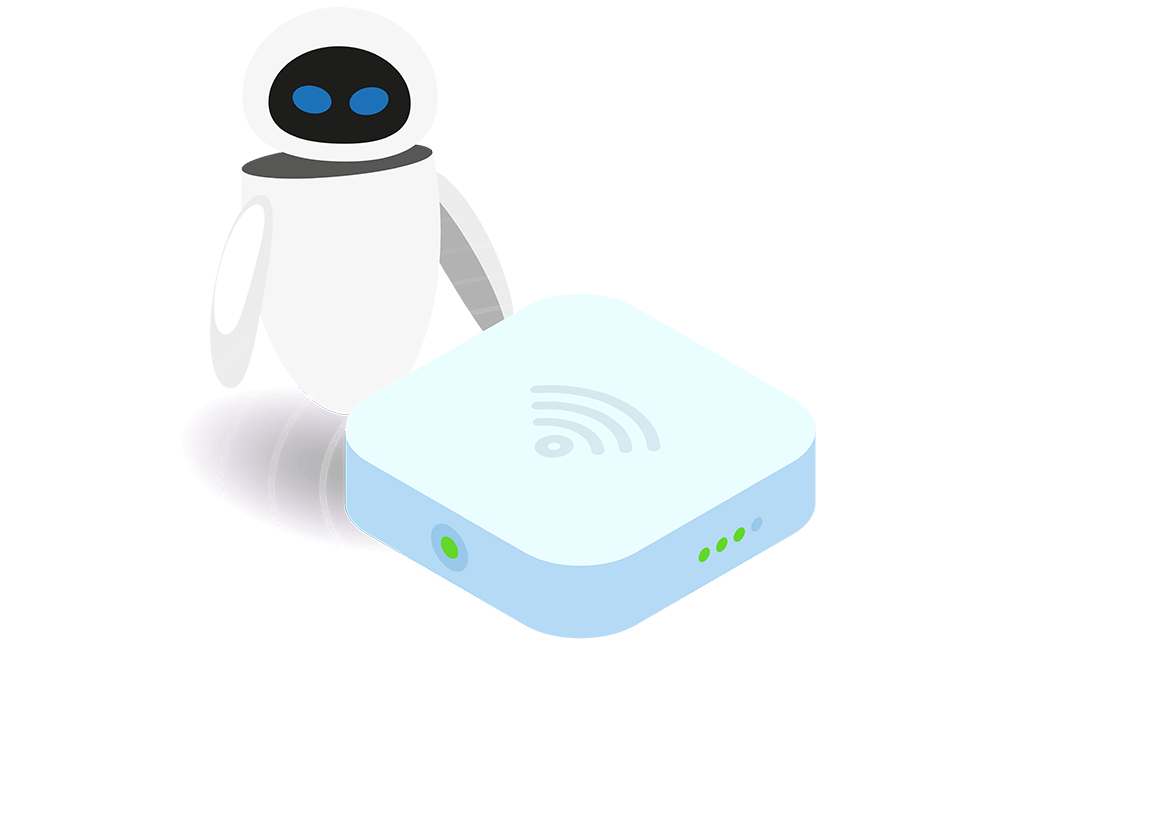
🚀 Is your Wi-Fi slowing down your Fibre experience? 🐢
Last update: December 2023
Bad Wi-Fi can be frustrating and makes your Fibre Internet seem much slower than it is, but it’s not difficult to get right.
WiFi is like HiFi: A simple way to think about wifi network coverage is like an audio speaker. The bass being the 2.4Ghz WiFi and the tweeters (high notes) being the fast 5Ghz WiFi. Bass waves find it easier to go through walls and travel further than the high notes. The further away from the speaker you go, the less you can hear. If you put your speaker in a cupboard, it won’t sound as good as if it’s out in a big open room. If you like listening to music while you work, you wouldn’t have the speaker in another room.
Jump to the relevant section:
- Are you trying to use cheap hardware for your WiFi?
- WiFi Speed
- WiFi Range
- How many devices will be on the WiFi?
- Extra tips
- Keep your firmware up to date
- Can you have WiFi during loadshedding?
- What do you suggest I buy?
- The Range vs Noise problem
1 – Are you trying to use cheap hardware?
WiFi routers are like mobile phones. If you’re going to be using your WiFi every day, it’s worth getting a good router. Especially if you are working from home. Similar to mobile phones, consider upgrading your router every 2 years.
If you are using your old ADSL router or something with only 100Mbps Ethernet ports and only one WiFi radio, you want to upgrade.
2 – WiFi Speed
Most good WiFi routers have 2 WiFi “bands” or radios: 2.4Ghz and 5Ghz. Some routers also have a 6GHz radio. The 2.4Ghz band offers longer range, but slower speeds – usually up to 60Mbps. The 5Ghz band is faster – usually up to 300Mbps, but you get less range. Best to only use 5Ghz when in the same room as your WiFi router.
Pro tip 1: Ignore the advertised speeds on the box (Tx/Rx rates). These don’t represent the real world speeds you would expect when using it.
Pro tip 2: If you are seeing speeds of 20-60Mbps when you do a speedtest, you are most likely on a 2.4GHz WiFi channel. Try splitting out your 2.4 GHz and 5GHz WiFi in your router network names (SSIDs) to easily force devices on to the faster WiFi band.
Some speeds to expect:
- WiFi 5 on 2.4GHz = up to 60Mbps (40MHz channel)
- WiFi 6 on 2.4GHz = up to 90Mbps (40MHz channel)
- WiFi 5 on 5GHz = up to 350Mbps (80MHz channel)
- WiFi 6 on 5GHz = up to 600Mbps (80MHz channel)
- WiFi 6 on 5GHz = up to 900Mbps (160MHz channel)
- WiFi 7 on 5GHz = up to 2400Mbps (320MHz channel)
It’s possible to get gigabit WiFi speeds but you have to use wide channels (160MHz or 320MHz) and have the latest equipment, both on the router side and the device side (phone / laptop / tv). Look for the MIMO / antenna design features of your devices: 4×4 MIMO is much faster than 2×2 MIMO.
3 – WiFi Range
In big homes or apartments with lots of concrete/steel in the walls you will need more than one WiFi hotspot to cover an entire home. You have a couple of options:
- High power base stations
- WiFi range extenders using existing electrical cabling in the home
- Mesh Networks
- Hard Wired Access Points – Ethernet Cables between Wifi access points
High power base stations. There are a lot of good WiFi routers that can cover a large area and some models are more powerful than others. So there is a lot to be said to getting a powerful single unit and avoid the issues that might some from running extenders or mesh networks.
WiFi Range Extenders These can be difficult to set up, and if you set the extender WiFi name to the same as your main base station you can confuse your devices. Extenders can be a cheap and handy solution to get WiFi to your granny flat, but don’t expect a seamless experience or blazing speeds. Adding a WiFi extender will tend to half the speed of your WiFi network.
Mesh networks They are made up of more than one WiFi device and offer a very large network area and the ability to offer “seamless” handover from one access point to the next. In practice, this means you can walk through your house and your device will switch “nodes” without you even noticing. What’s more, the base stations create multiple connections between each other and automagically decide which is the fastest route through the network. If one of the nodes breaks there is a failsafe to route through the other nodes that are still operational. The downside is as the secondary mesh points are connecting to the primary device via WiFi, the speeds on the outer WiFi mesh nodes drops. For example, if you get 170Mbps over WiFi on your primary mesh node (the one plugged into your ONT), you might get 70Mbps on the secondary nodes. Because they are wireless it’s easy to move them around for the best coverage.
Hard wired access points These provide the optimum performance as there is no loss in signal between your WiFi points. If you want uncompromising stability and performance, this is the best option but requires Ethernet cables to be run between the WiFi points. This is sometimes the only option when WiFi just doesn’t reach like in houses with very thick walls, or if you have a granny flat away from your main house.
4 – How many devices do you have on your network?
Most cheap routers tend to start struggling with more than 10 devices. So imagine 5 people with a laptop and a smartphone – there goes your WiFi stability. However high-end access points can handle 40 or more.
5 – Easy Tips for Faster WiFi
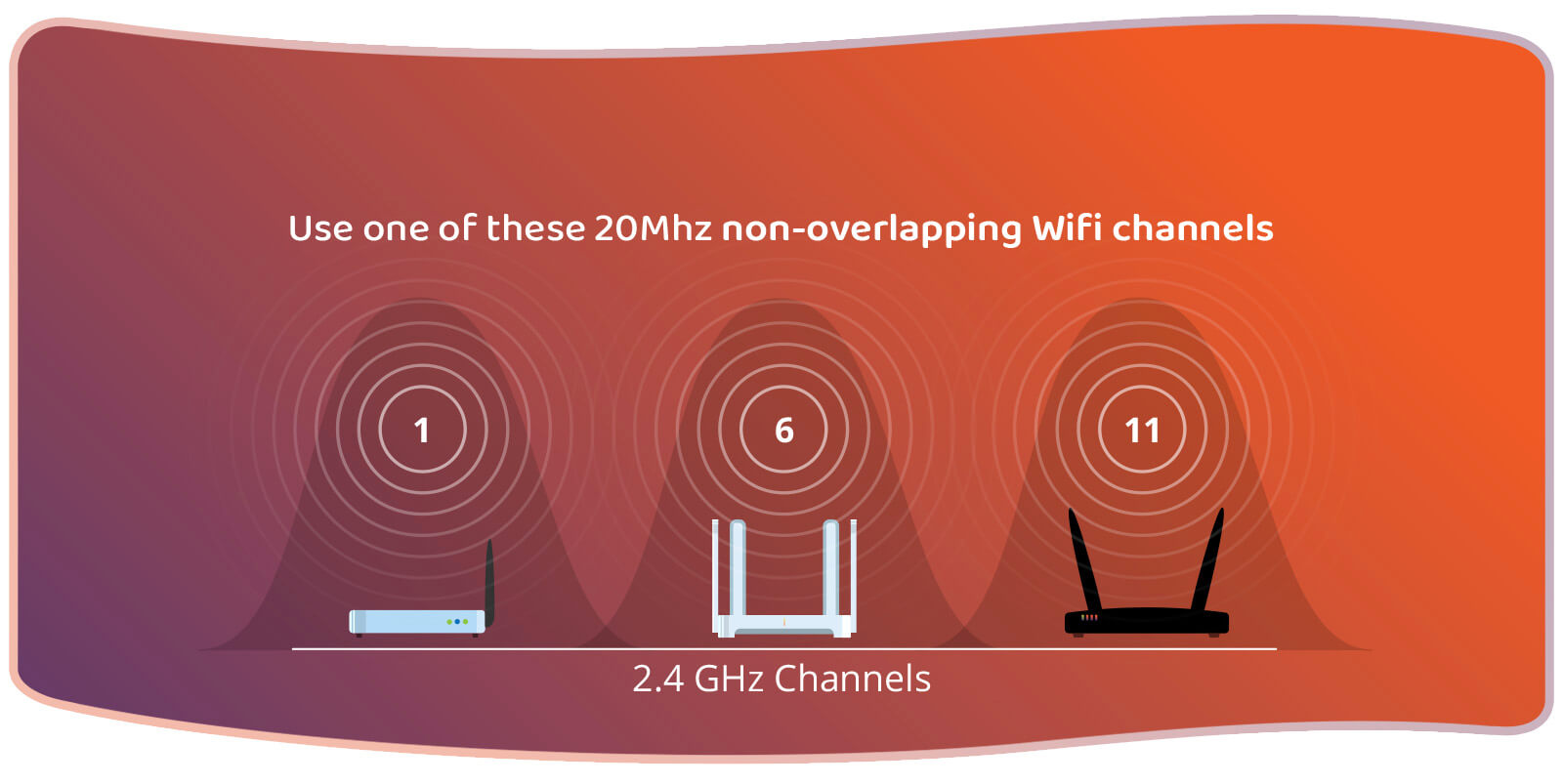
- On 2.4Ghz Wifi, use channels 1, 6 or 11 :
“Non-overlapping channels (1,6,11) work better than overlapping channels. With overlapping channels, you step on each other and can’t do anything about it. With non-overlapping channels, you see each other and share the bandwidth.”
- For 2.4Ghz Wifi use a 20MHz channel width – less chance for interference
- For 5Ghz Wifi you can use 40MHz or 80MHz channel width and just check to see if anybody else is using the same channels near you
- Pro Tip: If you get enterprise / pro-grade WiFi you often get access to 5GHz and 6GHz channels home kit doesn’t have – the easiest way to avoid WiFi traffic congestion
- Ensure you set your WiFi router region to South Africa. Some countries restrict the WiFi channels, South Africa allows access to all WiFi channels, giving you the chance to access the channel with the least, or no congestion.
- Use a wifi scanner app like iStumbler or WiFiman on Android to see which channels have the least activity and how strong your WiFi signal is
- If you have a Mac laptop – consider getting this app: iAnalyzeWifi
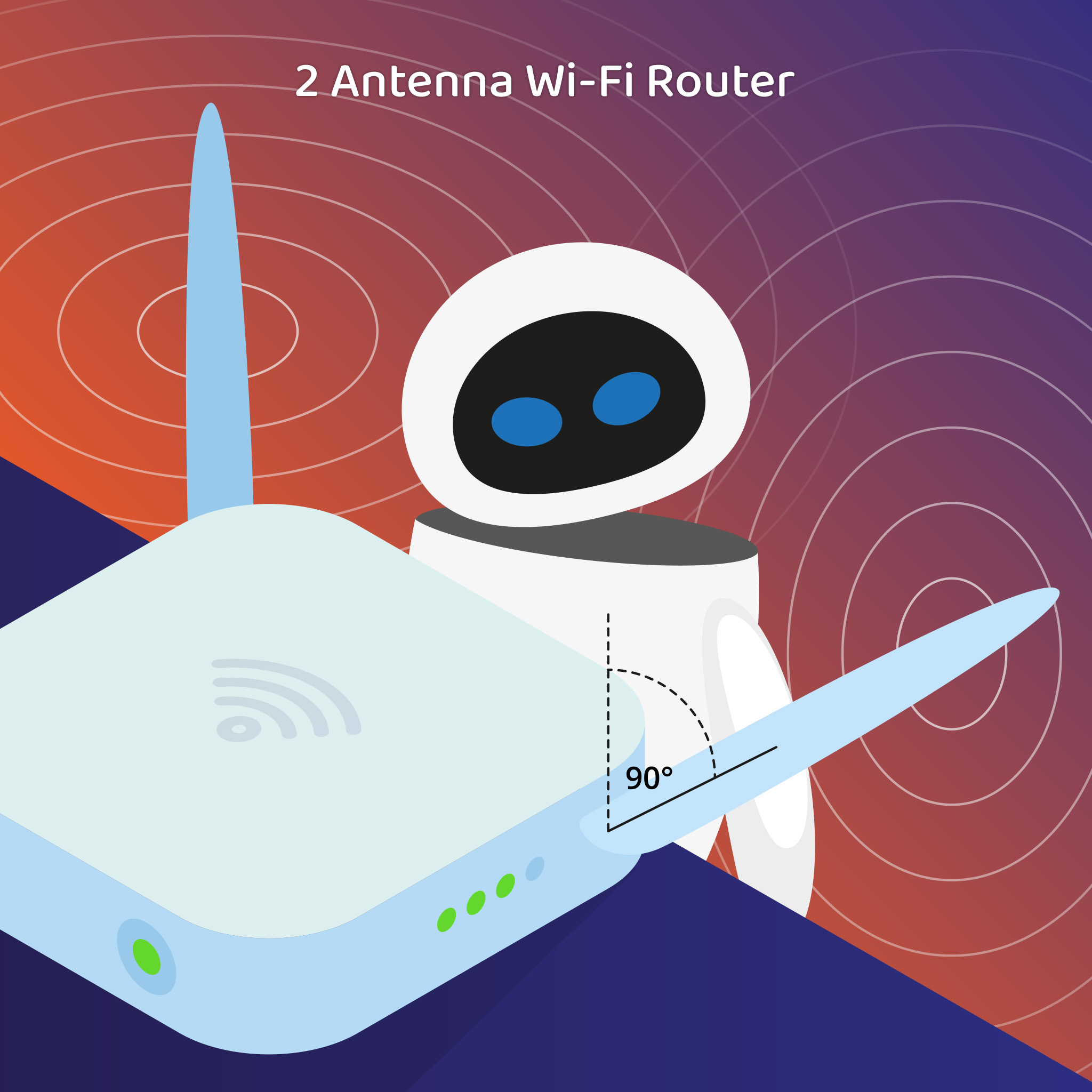
If you have a WiFi router with 2 antennas turn one antenna 90deg (make one vertical and one horizontal). This is because of the orientation of the radio waves. Laptops antennas are horizontal, phones are vertical, so having aerials on your WiFi router both ways makes it more likely that there is a radio wave aligned to your device.
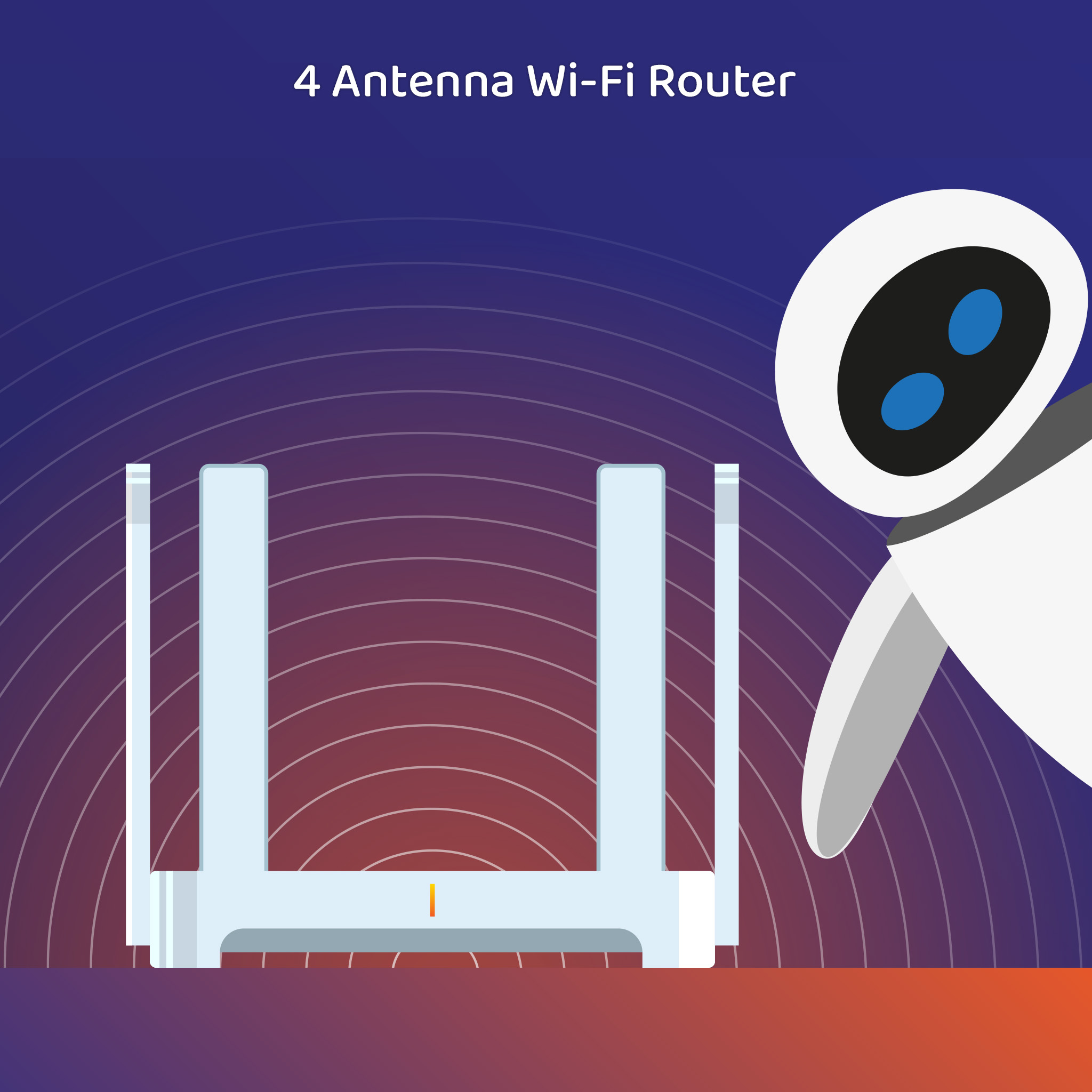
If you have a WiFi router with 4 antennas, point them all upwards to help with Beam Forming.
- Big open rooms are best for WiFi, near or next to windows also helps prevent interference
- Don’t put your WiFi router in a cupboard
- Don’t put two WiFi devices too close to each other
- Make sure you use WPA2 or later encryption
- Choose a secure password for your WiFi
- On macOS, hold down the Option key and click on the wifi icon top right in the menu bar to see details about your wifi network status
- Make sure the WiFi signal strength icon on your phone or laptop has full bars when doing speed tests
- If you do a speedtest.net test on WiFi and you see a very high ping to a Cape Town serve e.g. 10ms or more, your WiFi router probably needs to be restarted, or there’s a WiFi problem
- Try to avoid mixing and matching WiFi equipment from different vendors
- Try to avoid having old WiFi devices on your main wifi network. Don’t put your 802.11g (wifi3) smart plug on the same network as your 802.11ax (wifi6) laptop.
6 – Keep your wifi router firmware up to date

Update your router firmware at least once every 6 months, or ask us about routers that we remotely manage and keep updated for you.
7 – Can You Run Your WiFi During Loadshedding?
The short answer is YES. If you have backup power and nothing goes wrong with the backup power on the fibre networks you can enjoy fibre internet during load shedding. All you need to do is power your fibre box (ONT) and your WiFi router. Read more about this in our Fibre during loadshedding guide.
8 – What do you suggest I buy?
Buy a router which has Gigabit Ethernet ports and supports Wifi6. It should ideally also support IPv6 and have the option for remote management – so we can help you troubleshoot problems.
Please feel free to ask us for more advice.
9 – The Range vs Noise problem
In places like apartment buildings or offices where there are lots of people around you with wifi routers, the 2.4GHz wifi spectrum will be very noisy.
You end up with a tradeoff between noisy long range 2.4GHz, and less noisy short range 5GHz.
There will be areas where both fail you: not enough range using 5GHz and too noisy using 2.4GHz.
The solution is to add an extra wifi access point so you can use 5GHz with enough range and low noise.
Add an extra wifi access point in the room where you need it and use 5GHz wifi. Ideally run an Ethernet cable from your main router to this additional wifi access point.
As you can see there are many factors that work together to contribute to the perfect WiFi network for fibre internet. How large an area you want to cover, how fast your internet is and how busy your WiFi network is going to be, but with these tips, you should be more empowered to make the most out of your home WiFi.
🚀
Sign up to receive Atomic news updates! Be the first to hear about special offers, availability on more fibre networks and more.
